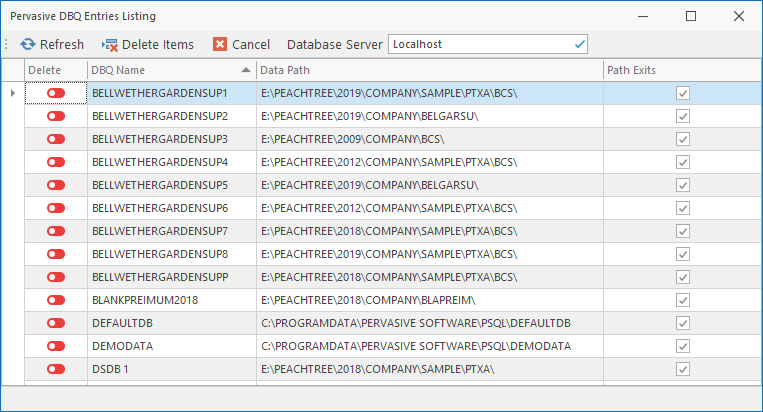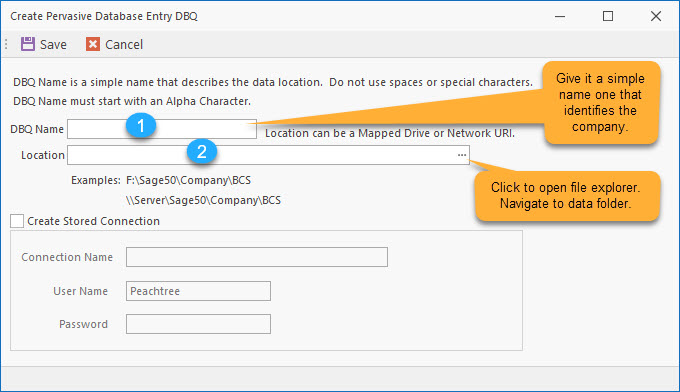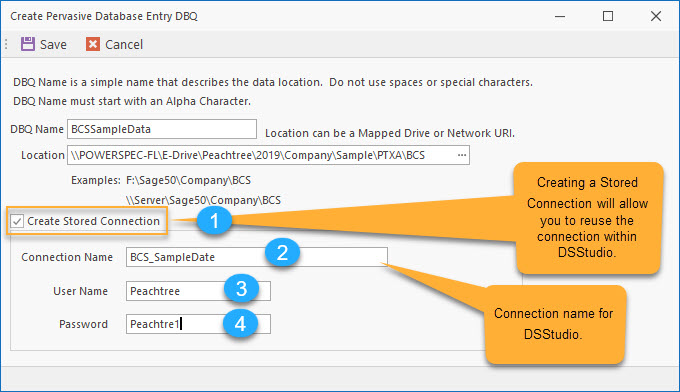How can we help?
DBQ Names – Pervasive / Actian
Using Pervasive / Actian DSNs and ODBC with DSStudio
What is a DBQ Name?
A DBQ name is an alias to a database location. You can set up a DBQ name that can be reused with DSStudio. Once it is set up you can select it and enter your User ID and Password to make the connection.
If you want to run the report that does not have Sage 50 or Peachtree installed on it you will need to install the Standalone Workstation Engine and create and DBQ Name.
The DBQ Name is used by the Workstation Engine to create an alias to the location of the database.
Sample of DBQ Names
How to Create a DBQ Name
From the DSStudio Viewer bottom Menu Select the Options/Settings popup menu.
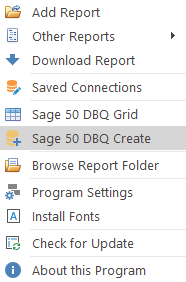
Create Pervasive Database Entry DBQ Screen
Your content goes here. Edit or remove this text inline or in the module Content settings. You can also style every aspect of this content in the module Design settings and even apply custom CSS to this text in the module Advanced settings.
DBQ Entry
![]() This is the Name or Alias Name. It needs to be brief (around 10 characters). It should describe the Company Name. It must start with Alpha Character (a-Z) and cannot contain any spaces.
This is the Name or Alias Name. It needs to be brief (around 10 characters). It should describe the Company Name. It must start with Alpha Character (a-Z) and cannot contain any spaces.
![]() This is location (Folder/Subdirectory) of the database. Clicking on the … to the right will open an Explorer Window. Navigate to the location of the database folder. If you are using a mapped drive it is best to use URI path.
This is location (Folder/Subdirectory) of the database. Clicking on the … to the right will open an Explorer Window. Navigate to the location of the database folder. If you are using a mapped drive it is best to use URI path.
Understanding URI File Path
The image below shows a sample URI File Path:
\\POWERSPEC-FL is the server name
\E-Drive the shared drive name on POWERSPEC-FL
\Peachtree the name of the folder/subdirectory on the E-Drive
\2019 the name of the folder/subdirectory on the E-Drive\Peachtree
\Company the name of the folder/subdirectory on the E-Drive\Peachtree\2019
… Continue down to BCS Folder / subdirectory
Create Stored Connection
This area is optional. Stored Connections are used by DSStudio to reuse connections. This allows you to store the complete connection information including the Username and Password.
Stored Connections are convenient but also a security risk because you are exposing the connections User ID/Name and Password. The User ID/Name and Password are encrypted within a file, but viewable within DSStudio Maintain Stored Connection screen.
Depending upon the sensitivity of data within database you may choose not use use Stored Connections.
![]() Check to Create Stored Connection within DSStudio.
Check to Create Stored Connection within DSStudio.
![]() Connection Name – The name of the connection that you will use within DSStudio. Again make this name descriptive of the company name.
Connection Name – The name of the connection that you will use within DSStudio. Again make this name descriptive of the company name.
![]() User Name if the connection is a Sage 50 or Peachtree connection this is will always be Peachtree.
User Name if the connection is a Sage 50 or Peachtree connection this is will always be Peachtree.
![]() The password that was established within Sage 50 or Peachtree for access to the company database.
The password that was established within Sage 50 or Peachtree for access to the company database.
Once is the screen is complete, click Save to close the Create Pervasive Database Entry for DBQ.